Hi JD,
Welcome to iCraft! Happy to see you join our handmade community.
You can update your Store's Avatar and Banner here
https://icraftgifts.com/member_profile.phpJust scroll down to "My Store Info" section.
You can update all your listings in the same "My Account" area.
Here is a direct link to All Listings in your store
https://icraftgifts.com/member_products.phpJust click on the blue product title or on the edit (pencil) icon on an individual listing and scroll down to Products Photos section, where you can remove and upload new product images.
You can add images by colors, if needed - create
"Color Galleries" with up to 10 colors and upload up to 10 images for each color gallery -
that's 100 images in total! For example, if you have the ring that comes with stones in 2 different colors, like Red and Green. First, you click on the blue button that says "Add New Color", name it Red and upload all photos of the ring with red stone. Then you repeat the steps to create Green Color gallery.
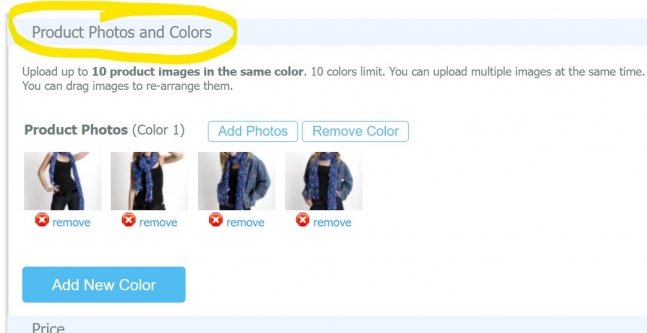
 Author
Author
 Author
Author