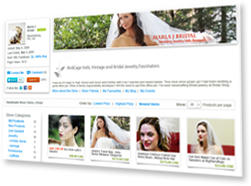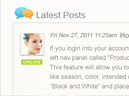- Home >
- Help >
- Sellers Help >
- Shopify App >
- How to Setup & Use Shopify App
How to Setup & Use Shopify App
Below is a step-by-step guide on how to setup and use our Shopify app to syncronize your product inventory and orders in your Shopify store with your store on iCraft marketplace.
Before Installing The App
- Click on "Add app" to connect our app called "iCraft Marketplace Integration" on Shopify app store. (URL to be provided after our app is approved)
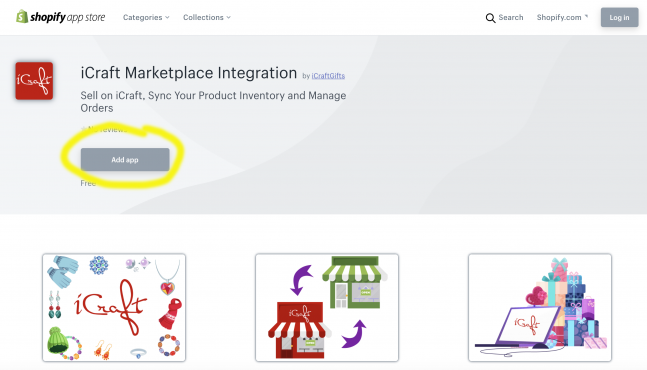
- Shopify system will then ask you if you agree to allow our app to access data in your Shopify store.
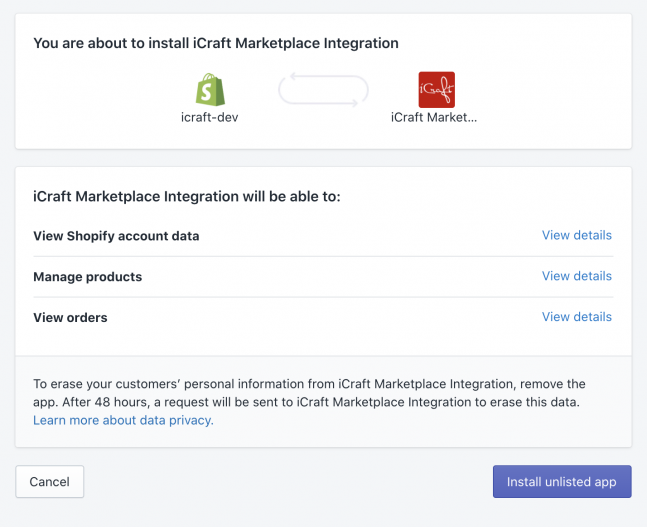
- After you agree to allow such access, you will see our app appear in your Shopify admin under "Apps" section. You will also be redirected to this page, where you can learn about the next steps.
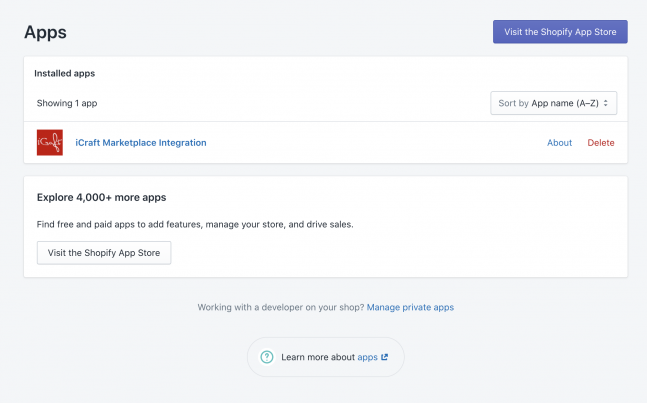
After Installing The App
-
Go to "Import products" section of My Account on iCraft marketplace (Requires login)
- Enter your Shopify store URL in a text box on that page and click "Connect" button. (Step 3)
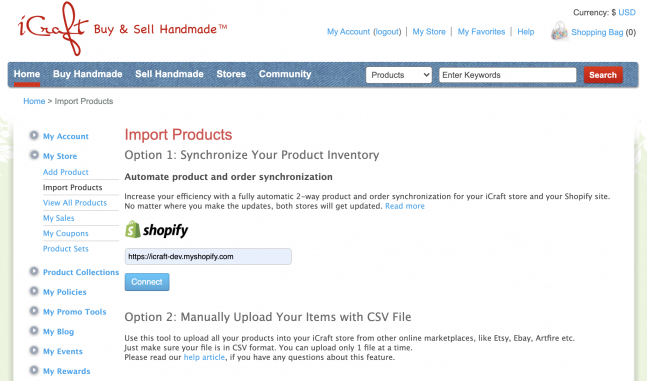
- You should see a "Success" message after you connect your Shopify store. This means all product and order data started syncronization on the background. It might take a few hours to download all your data.
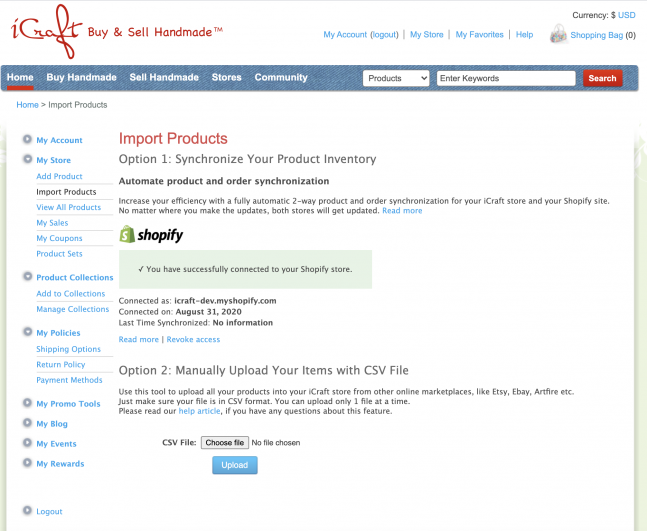
- You can see how your products are being gradually downloaded on "View All Products" page. You can see when the last update has happened in the last column.
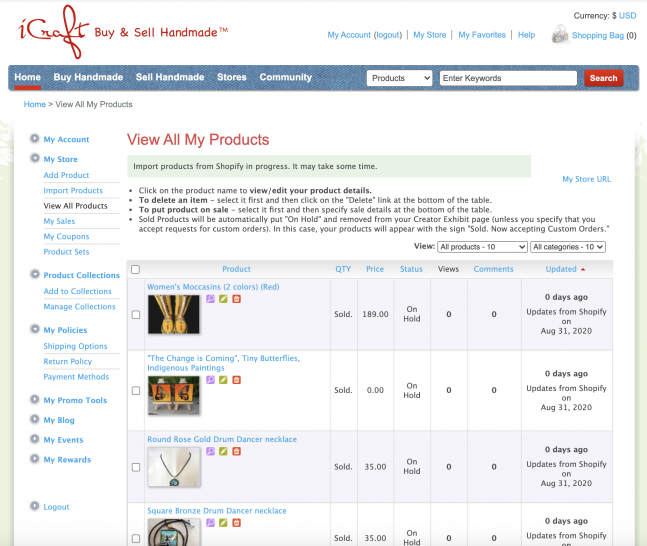
- You don't need to do anything special after this. Your products and orders will now be syncronized. When you update any product attribute (image, title, tags etc) in your Shopify store, the same updates will appear in your iCraft store, and when you make updates in your iCraft store, they will appear in your Shopify store. Your orders information will be synchronized too.
If you have any questions about our Shopify app, please contact our tech support.
Last Updated: Sep 9, 2020
- Category:
- Shopify App
- Tags:
- Shopify