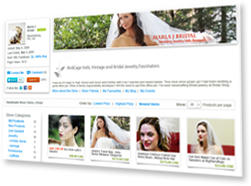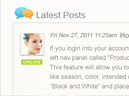- Home >
- Help >
- Buyers Help >
- Shopping Features >
- How to Create Favorite Lists
How to Create Favorite Lists
Favorite Lists allow you to save something for later and organize those items into various lists. You can create as many Lists as you want; there's no limit. You can also add the same items to multiple lists.
To Create a Favorite List
1. Hover over any product thumbnail on the replacement results page and click on the heart icon at the bottom right corner.
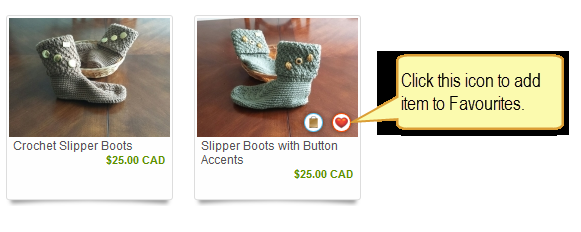
In the pop-up you'll have an option to add the item to an existing list or to create a new list. By the way, there is always a default list called "Products I Love" generated by the system if you didn't create any lists yet.
2. After you specify to which list you want to add the product, you can also say why. That's the optional "Your notes" field.
3. Click "submit".
To Move items between Lists
1. Add an item to another list and then
2. Remove the item from the list you didn't want it to be in.
Last Updated: Sep 28, 2018
- Category:
- Shopping Features
- Tags:
- Favourites
- wish list